https://addons.mozilla.org/en-US/thunderbird/addon/9271 (Note: Only registered uesr of addons.mozilla.org can download it.)
Install:
Go to tools --> Add-ons.
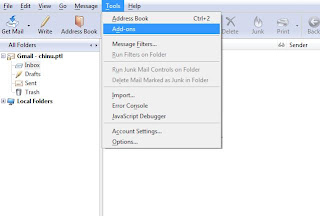
Click on install higligted in red to install new add on.
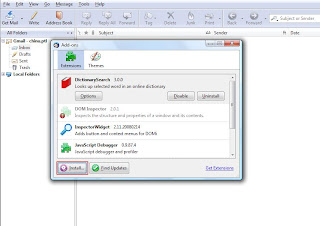
A new explorer will popup. Path to the extension that you just downloaded. Select it.
After that wait for few seconds to get INSTALL button enabled. Click on the install button highlighted in red and restart Firefox.
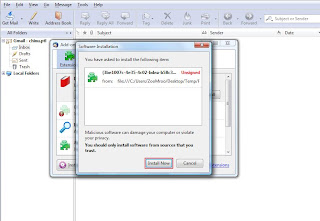
Use It:
Start composing the message and Attach a file to it.
Select the file that you wanted to rename and go to Tools-->Rename Attachment.
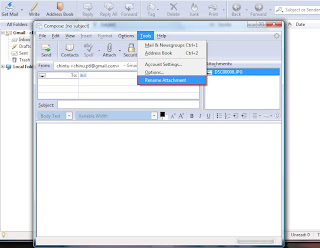
When you click on the "Rename Attachment" option a new window will be prompted. Enter the new name for the file in the textbox. click on OK and your file has been renamed.
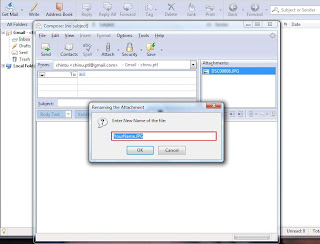
I hope this is helpful to you. If you have any question or concern or feedback about extension email me on chinu.ptl@gmail.com
2 comments:
Hello,
Congratulations on your 0.1 release. Just a suggestion, I think it might be more intuitive to have your extension placed in the context menu when right clicking on an attachment in the attachment area of a new message, and clicking 'Rename'. Keep up the good work, again congrats on your 0.1.
Aaron
Hey chinmay, its tjbro. Nice post! I'm excited to try this out. Its nice to see other students having alot of success it makes those students who aren't having so much success feel like there is hope!
I have a quick question though, how do you get your picture to show up in the planet feed?
Get at me! Congrats!
Post a Comment